STEP 1: Click on the “ADD profile section” on Your Profile
- Click the
Me icon at the top of your LinkedIn homepage, then View Profile. - Click Add profile section in the introduction section.
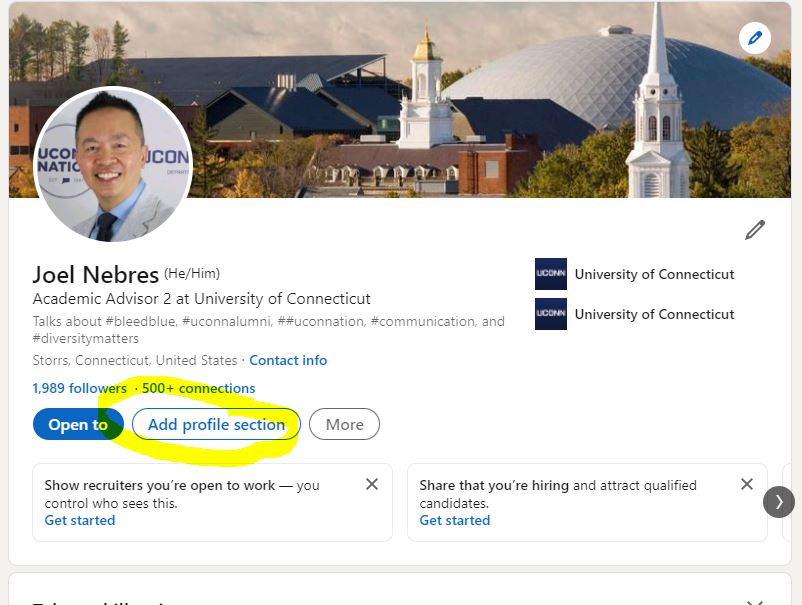
STEP 2: Click “Recommended” dropdown, then “Add licenses & certifications.”
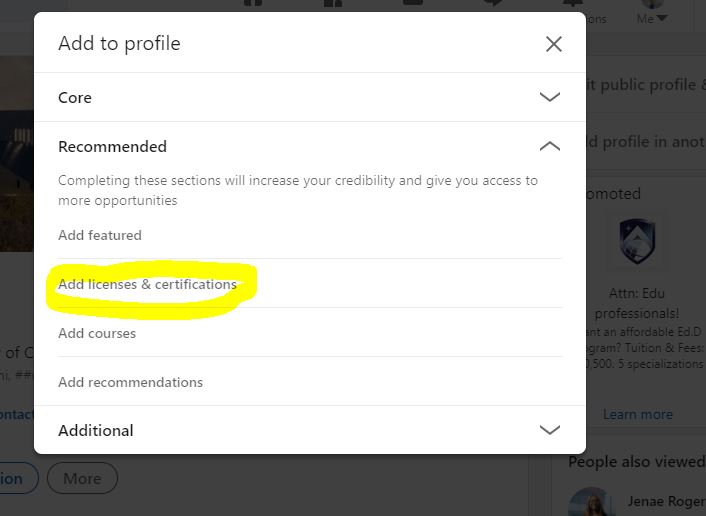
STEP 3: Type in Specific Info about your Credential
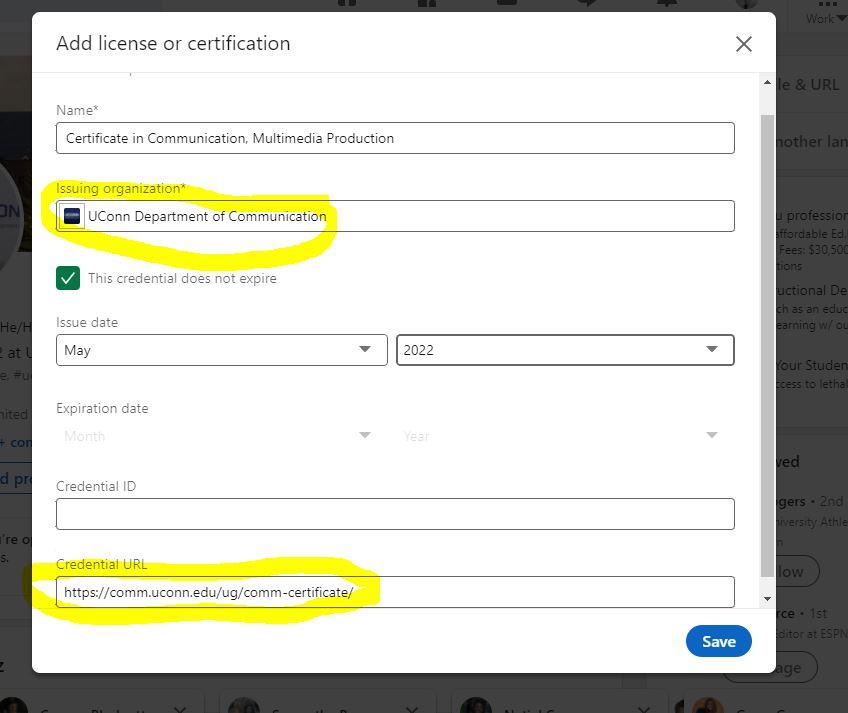 NAME: Make sure to type in the correct name of YOUR credential. e.g. "Credential in Communication: Professional Communication" or "Credential in Communication: Public Relations (PR)"
NAME: Make sure to type in the correct name of YOUR credential. e.g. "Credential in Communication: Professional Communication" or "Credential in Communication: Public Relations (PR)"
Issuing Organization: Make sure to type in "UConn" first, WAIT for the field to auto-populate recommendations, and THEN select the official "UConn Department of Communication" LinkedIn page (which will make it easier for others to search for you, through your association with our Department)
Credential URL: Copy and paste the exact web address of the Department's Credential in Communication page. Copy and paste this url: https://comm.uconn.edu/ug/comm-credential/
Set the Issue Date when you received the credential from the COMM Department (see your email).
There is NO EXPIRATION DATE and NO Credential ID.
Don't forget to hit SAVE, when you're done!